Enabling and accessing the terminal on a HOOBS device, including options for terminal access through the Client App, web interface, HelM, and SSH:
Accessing the HOOBS Terminal
You can access the HOOBS terminal through multiple methods: the client app, web interface, HelM, or SSH.
Enabling Terminal Access
1. Open the Client App or Web Interface.
2. Go to System Settings → Terminal.
3. Enable the terminal by toggling the Enable Terminal option.

4. Set a Terminal Password when prompted.
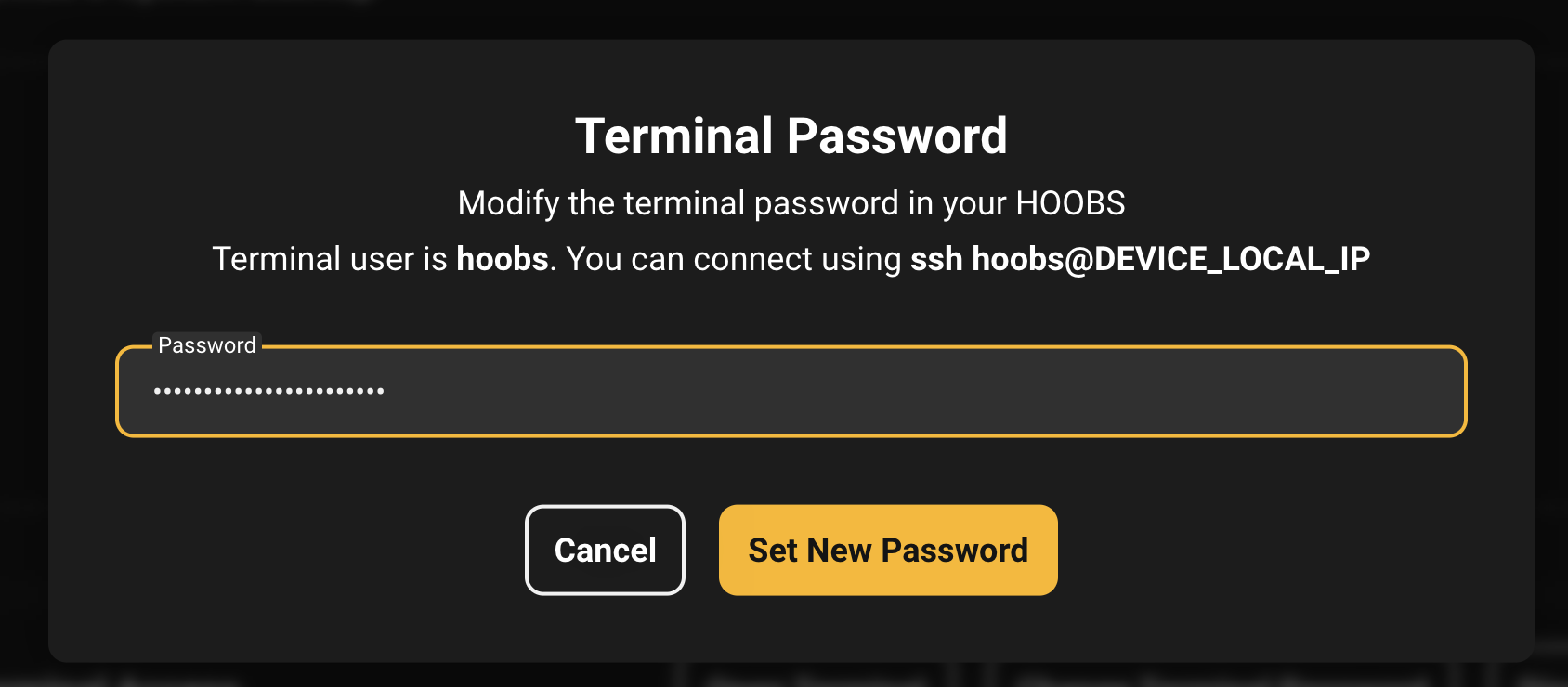
After enabling and setting the terminal password, you’ll have the following options:
• Open Terminal: Launch the terminal within the app.
• Change Terminal Password: Update your terminal password.
• Disable Terminal Access: Turn off terminal access.

Using the Built-In Terminal
1. Click Open Terminal in the HOOBS Client App.
2. Log in with:
• Login: hoobs
• Password: The password you set during terminal setup.
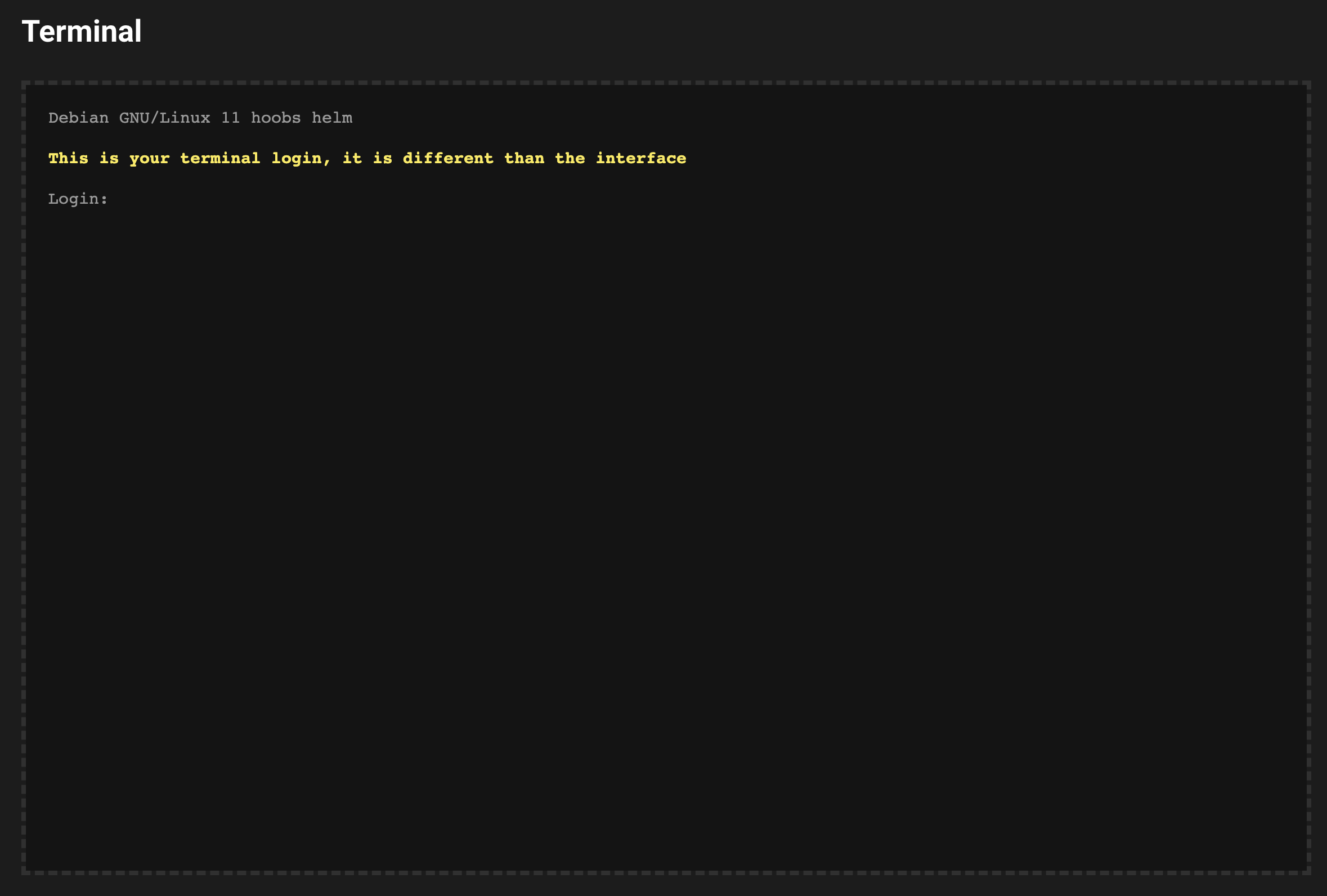
The password won’t display while typing for security reasons. Press Enter to submit.
Accessing the Terminal via HelM
HelM is a browser-based terminal accessible on port 9090.
Steps:
• On a Mac: Open a browser and go to http://hoobs.local:9090.
• On Windows: Open a browser and go to http://hoobs:9090.
( If hoobs is unavailable, use the device’s IP address.)
HelM supports all terminal operations except managing Node.js or HelM itself. Updating Node.js via APT (e.g., sudo apt install nodejs) is safe, but modifications to Node APT repositories or a full reinstallation of Node require SSH access.
The password won’t display while typing for security reasons. Press Enter to submit.
Accessing the Terminal via SSH
HOOBS runs on Linux, and SSH access allows you to use the Linux terminal directly.
From Mac:
1. Open the Terminal app.
2. Run the command:
ssh hoobs@hoobs.local
(If hoobs.local isn’t available, use the device’s IP address.)
From Windows:
1. Open Windows Terminal.
2. Run the command:
ssh hoobs@hoobs
(If hoobs isn’t available, use the device’s IP address.)
Login Details:
• Login: hoobs
• Password: The password set in the Client App or Web Interface.
The password won’t display while typing for security reasons. Press Enter to submit.