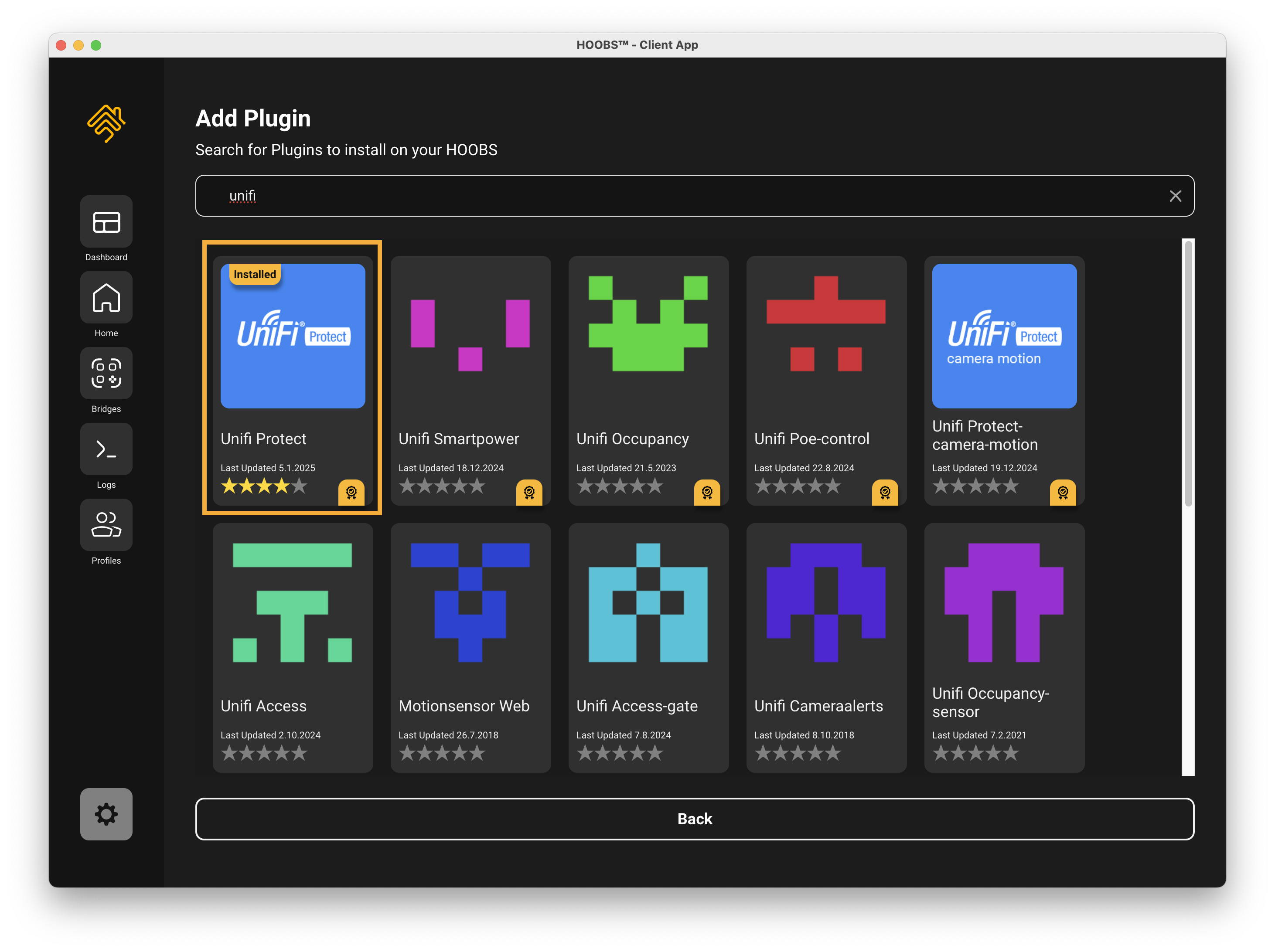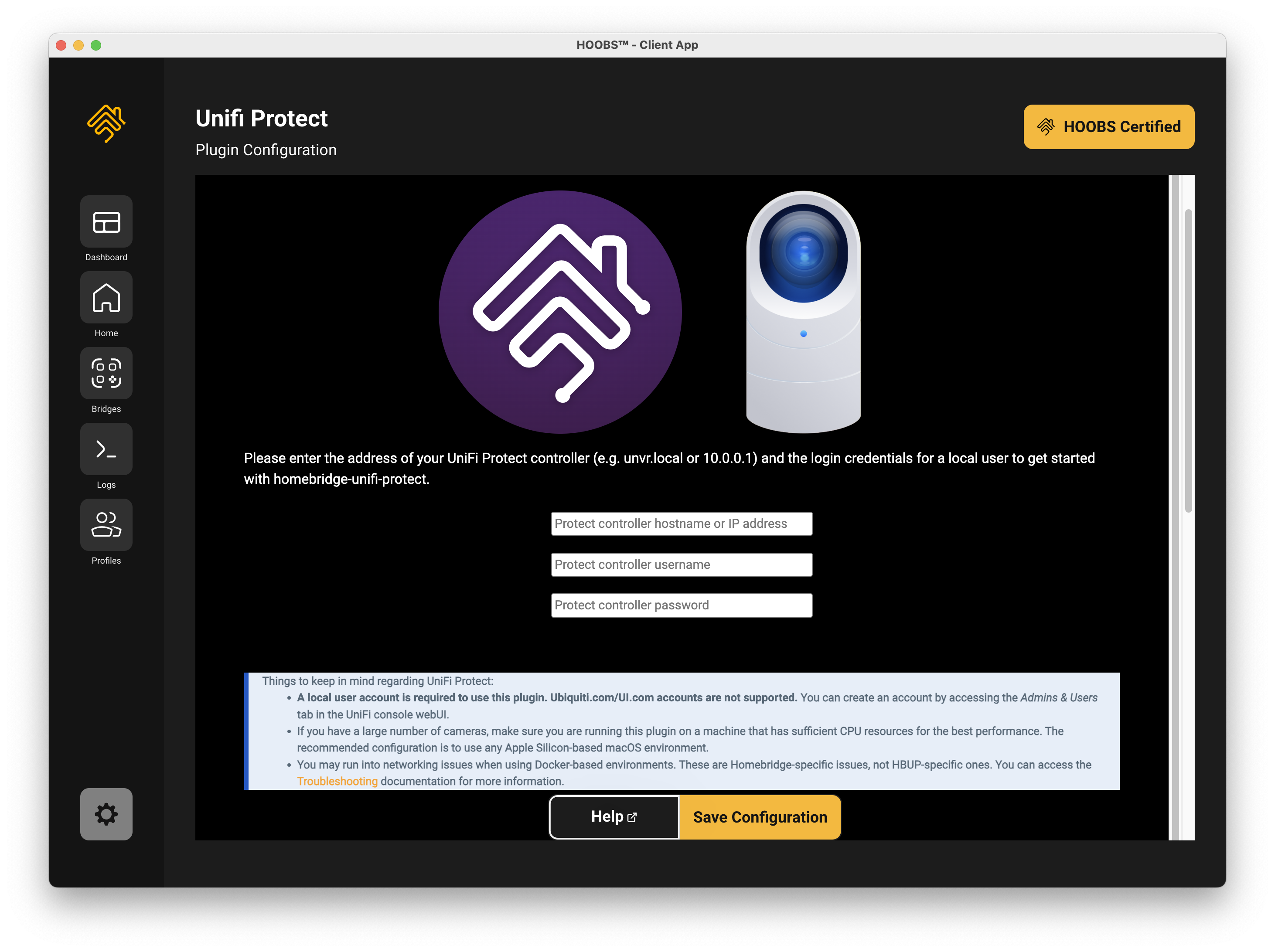Categories: Camera
In the world of smart home technology, creating a unified ecosystem where all your devices work together can be challenging. If you’re a HOOBS user and want to integrate your Unifi Protect devices with Apple HomeKit, HOOBS offers a powerful solution. This guide walks you through the process of bringing your devices into your home automation setup effortlessly. Looking to make your home smarter and more convenient? HOOBS makes it easy to connect and control all your smart home devices in one place. Whether you have accessories from different brands or want a seamless way to manage them, HOOBS has you covered.
Last Modified: January 29, 2025
Total Views: 7,831
Reading time ~3.2 minutes
Approx. Time to Setup ~6.3 minutes
Categories: Camera
In the world of smart home technology, creating a unified ecosystem where all your devices work together can be challenging. If you’re a HOOBS user and want to integrate your Unifi Protect devices with Apple HomeKit, HOOBS offers a powerful solution. This guide walks you through the process of bringing your devices into your home automation setup effortlessly. Looking to make your home smarter and more convenient? HOOBS makes it easy to connect and control all your smart home devices in one place. Whether you have accessories from different brands or want a seamless way to manage them, HOOBS has you covered.
Reading ~3.2 minutes
Time to Setup ~6.3 minutes
Developer: HJD
Latest Version: 7.25.0
Daily Installations: 57
Total Installations: 61557
Developer: HJD
Latest Version: 7.25.0
Daily Installations: 57
Total Installations: 61557
Integrating UniFi Protect with HOOBS: A Comprehensive Guide
UniFi Protect, developed by Ubiquiti, is a robust video security platform offering a range of devices, including cameras, doorbells, and network video recorders (NVRs). By integrating UniFi Protect with HOOBS (Homebridge Out of the Box), you can seamlessly incorporate these devices into your smart home ecosystem, enhancing control and automation capabilities.
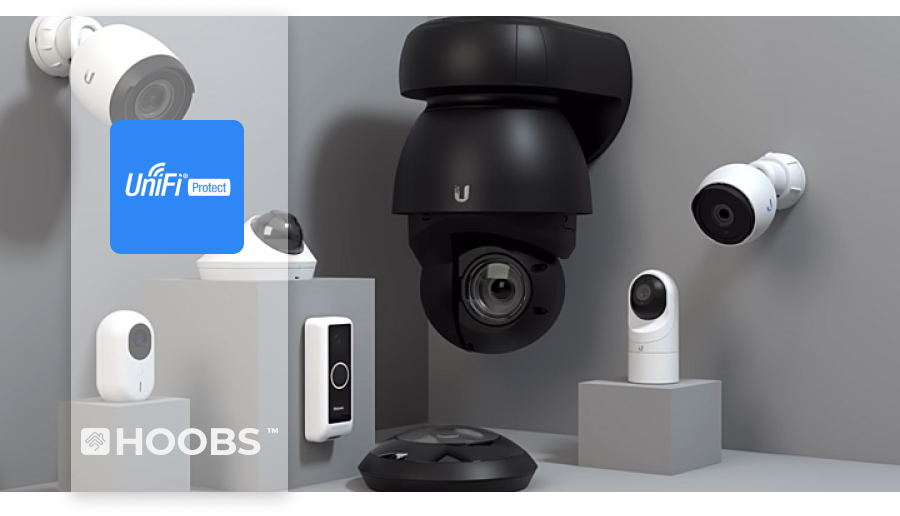
Why Integrate UniFi Protect with HOOBS?
Integrating UniFi Protect with HOOBS allows you to:
Centralize Device Management: Control all your security devices from a single interface.
Enhance Automation: Create complex automation routines involving your security devices and other smart home components.
Expand Compatibility: Ensure your UniFi Protect devices work seamlessly with various smart home platforms.
Getting Started with the Integration
To begin the integration process, follow these steps:
1. Install the UniFi Protect Plugin
The UniFi Protect plugin is available through the HOOBS plugin library.
•Access the Plugin Library: Navigate to the HOOBS dashboard and select the “Plugins” tab.
•Search for the Plugin: Enter “UniFi Protect” in the search bar to locate the plugin.
•Install the Plugin: Click the “Install” button to add the plugin to your HOOBS setup.
Getting Started with Unifi Protect
To begin the integration process, follow these steps:
1. Install the UniFi Protect Plugin
The UniFi Protect plugin is available through the HOOBS plugin library.
Access the Plugin Library: Navigate to the HOOBS dashboard and select + Add Accessory, click then on Plugin.
Search for the Plugin: Enter “UniFi Protect” in the search bar to locate the plugin.
Install the Plugin: Click the “Install” button to add the plugin to your HOOBS setup.
2. Configure the Plugin
After installation, configure the plugin to connect with your UniFi Protect system.
Access Plugin Settings: In the HOOBS dashboard, go to the “Bridges” section and select the UniFi Protect Bridge and click on the Gear icon to the right of the Listed Unifi Protect plugin.
Enter UniFi Protect Credentials: Provide the necessary information, such as the IP address of your UniFi Protect controller, username, and password.
Save and Restart: Save the configuration and the Bridge will automatically restart to apply the changes.
3. Verify Device Integration
Once configured, verify that your UniFi Protect devices are recognized by HOOBS.
Check Device List: In the HOOBS dashboard, navigate to the “Home” tab to see a list of integrated devices.
Test Device Functionality: Ensure that each device operates as expected within the HOOBS interface.
Advanced Features and Customization
The UniFi Protect plugin offers advanced features to enhance your smart home experience:
HomeKit Secure Video Support: For users within the Apple ecosystem, the plugin provides support for HomeKit Secure Video, enabling secure recording and storage of video footage.
Two-Way Audio: If your UniFi Protect devices support two-way audio, this feature can be utilized through the integration, allowing for real-time communication via connected devices.
Customizable Notifications: Set up personalized notifications for events such as motion detection or doorbell rings to stay informed about activities around your property.
Troubleshooting Common Issues
If you encounter issues during the integration process:
Verify Credentials: Ensure that the username and password entered in the plugin configuration match those of your UniFi Protect system.
Check Network Connectivity: Confirm that both HOOBS and UniFi Protect devices are connected to the same network and can communicate with each other.
Consult Logs: Review the HOOBS logs for any error messages that can provide insights into potential problems.
Conclusion
Integrating UniFi Protect with HOOBS enhances your smart home by providing centralized control, advanced automation, and expanded compatibility for your security devices. By following this guide, you can achieve a seamless integration, unlocking the full potential of your UniFi Protect system within your smart home ecosystem.
For more information and to access the plugin, visit the HOOBS Plugin Library.
How to Install Unifi Protect on HOOBS
1. Install the Unifi Protect Plugin
- Open the HOOBS app on your device.
- Navigate to the Home section.
- Click on +Add Accessories
- Click on Install a Plugin.
- Use the search bar and search for “unifi-protect ”.
- Hover over the plugin and then select Install.
2. Configure the Plugin
- After installation, the Circle Status Icon turns Green, Click on It.
- Fill in Plugin Configuration. View Plugin Details for instructions.
- Click on Save Configuration.Circle Status Icon turns Yellow again, the Bridge is restarting.
- Once restarted the Accessories will automatically appear on the Home Screen in HOOBS.
How to add your Unifi Protect Devices to Apple Home
1. Open the Apple Home app on your iPhone, iPad, or Mac.
2. Tap the ”+” icon in the top right corner and select Add Accessory.
3. Scan the QR Code displayed on the HOOBS Bridge page of Unifi Protect.
4. Follow the prompts to complete the pairing process.
5. Once paired, your connected devices will automatically appear in the Apple Home app, ready to be controlled and automated.
Recommended Accessories
Take Control of your Unifi Protect Devices Today
By integrating Unifi Protect devices with HOOBS, you’re unlocking the true potential of your smart home. Imagine your Accessories just work seamlessly with other Apple Home-enabled devices. This integration empowers you to create a smarter, more personalized living experience.
Don’t wait — transform your home into a fully connected ecosystem. Head to your HOOBS app now, install the Unifi Protect plugin, and take control of your smart home like never before!
Have questions or feedback? Contact us via our Support
Have you achieved something amazing with Unifi Protect and HOOBS?
Whether you’ve transformed your daily routine, solved a challenging problem, or unlocked new possibilities, we’d love to hear about it! 🌟
Your journey can inspire and empower others to take the next step toward their own success. By sharing your story, you’ll not only showcase your accomplishments but also help us highlight the incredible ways HOOBS is making a difference in people’s lives.
👉 What’s in it for you?
Inspire Others:
Your experience could guide someone else toward achieving their goals.
Be Featured:
We may spotlight your story on our website, social media, or newsletter..
Don’t wait—Just let us know how HOOBS helped you succeed. No story is too big or small; every achievement matters!
Together, we grow stronger, build connections, and celebrate the amazing things we can accomplish. Thank you for being part of this journey! 💬✨
Share This Article with Your Friends
Unleash the full potential of your smart home
“Our dedication has always been to unify and simplify your smart home experience”
“We take it a step further by making home automationeasy for your everyday life, ensuring everything works seamlessly and effortlessly for you.”