Categories: Alarm System | Audio | Blinds | Garagedoor | Light | Lock | Outlet | Sensor | Switch | Thermostat | TV
In the world of smart home technology, creating a unified ecosystem where all your devices work together can be challenging. If you’re a HOOBS user and want to integrate your Tuya devices with Apple HomeKit, HOOBS offers a powerful solution. This guide walks you through the process of bringing your devices into your home automation setup effortlessly. Looking to make your home smarter and more convenient? HOOBS makes it easy to connect and control all your smart home devices in one place. Whether you have accessories from different brands or want a seamless way to manage them, HOOBS has you covered.
Last Modified: January 30, 2025
Total Views: 13,698
Reading time ~2.1 minutes
Approx. Time to Setup ~4.2 minutes
Categories: Alarm System | Audio | Blinds | Garagedoor | Light | Lock | Outlet | Sensor | Switch | Thermostat | TV
In the world of smart home technology, creating a unified ecosystem where all your devices work together can be challenging. If you’re a HOOBS user and want to integrate your Tuya devices with Apple HomeKit, HOOBS offers a powerful solution. This guide walks you through the process of bringing your devices into your home automation setup effortlessly. Looking to make your home smarter and more convenient? HOOBS makes it easy to connect and control all your smart home devices in one place. Whether you have accessories from different brands or want a seamless way to manage them, HOOBS has you covered.
Reading ~2.1 minutes
Time to Setup ~4.2 minutes
Developer: Rayan Khan
Latest Version: 3.1.1
Daily Installations: 14
Total Installations: 10197
Developer: Rayan Khan
Latest Version: 3.1.1
Daily Installations: 14
Total Installations: 10197
Integrating Tuya Smart Devices with HOOBS: A Step-by-Step Guide
Tuya-powered devices have become a staple in the smart home market, offering affordable and versatile options for everything from smart plugs to light bulbs. With the Tuya Web Plugin on HOOBS, you can bring these devices into your smart home setup and control them effortlessly through Apple Home. Here’s how to set up the plugin, its key features, and tips for a smooth experience.
What is the Tuya Web Plugin?
The Tuya Web Plugin for HOOBS enables integration between your Tuya-compatible devices and Apple Home. Whether you use the Tuya Smart app, Smart Life, or Geeni, this plugin allows you to control and automate your devices seamlessly through HOOBS. It’s perfect for unifying your smart home, especially if you already have Tuya-based accessories in your ecosystem.

Using the Tuya Web Plugin
Once set up, you can access your Tuya devices directly from the HOOBS dashboard and Apple Home app:
1. View and Control Accessories:
- Go to the Homepage in HOOBS to see all your connected accessories.
- From here, you can control your devices individually or as part of automations.
2. Apple Home Integration:
With the plugin, your Tuya devices are now accessible within Apple Home, allowing you to integrate them with other accessories in scenes and automations.

Key Features of the Tuya Web Plugin
Cross-Platform Compatibility: Works with Tuya Smart, Smart Life, and Geeni apps, giving you flexibility no matter which platform you prefer.
Customizable Visibility: Hide devices you don’t want to manage through HOOBS or Apple Home.
Scene and Automation Support: Expose selected devices to Apple Home for seamless integration into your smart home routines.
Tips for a Smooth Experience
Multiple Accounts: If you have devices across multiple platforms (e.g., Tuya Smart and Smart Life), remember to install the plugin separately for each account.
Advanced Settings: Use the advanced settings to fine-tune which accessories are visible and how they interact with Apple Home.
Support: If you encounter any issues, contact HOOBS support for assistance.
Conclusion
The Tuya Web Plugin on HOOBS is a powerful tool for integrating your Tuya devices into your smart home ecosystem. Whether you’re a fan of Tuya Smart, Smart Life, or Geeni, this plugin offers the flexibility and customization needed to make your setup seamless and efficient.
Ready to bring your Tuya devices into Apple Home? Follow this guide, and you’ll be up and running in no time! 😊
How to Install Tuya on HOOBS
1. Install the Tuya Plugin
- Open the HOOBS app on your device.
- Navigate to the Home section.
- Click on +Add Accessories
- Click on Install a Plugin.
- Use the search bar and search for “tuya ”.
- Hover over the plugin and then select Install.
2. Configure the Plugin
- After installation, the Circle Status Icon turns Green, Click on It.
- Fill in Plugin Configuration. View Plugin Details for instructions.
- Click on Save Configuration.Circle Status Icon turns Yellow again, the Bridge is restarting.
- Once restarted the Accessories will automatically appear on the Home Screen in HOOBS.
How to add your Tuya Devices to Apple Home
1. Open the Apple Home app on your iPhone, iPad, or Mac.
2. Tap the ”+” icon in the top right corner and select Add Accessory.
3. Scan the QR Code displayed on the HOOBS Bridge page of Tuya.
4. Follow the prompts to complete the pairing process.
5. Once paired, your connected devices will automatically appear in the Apple Home app, ready to be controlled and automated.
Recommended Accessories
Take Control of your Tuya Devices Today
By integrating Tuya devices with HOOBS, you’re unlocking the true potential of your smart home. Imagine your Accessories just work seamlessly with other Apple Home-enabled devices. This integration empowers you to create a smarter, more personalized living experience.
Don’t wait — transform your home into a fully connected ecosystem. Head to your HOOBS app now, install the Tuya plugin, and take control of your smart home like never before!
Have questions or feedback? Contact us via our Support
Have you achieved something amazing with Tuya and HOOBS?
Whether you’ve transformed your daily routine, solved a challenging problem, or unlocked new possibilities, we’d love to hear about it! 🌟
Your journey can inspire and empower others to take the next step toward their own success. By sharing your story, you’ll not only showcase your accomplishments but also help us highlight the incredible ways HOOBS is making a difference in people’s lives.
👉 What’s in it for you?
Inspire Others:
Your experience could guide someone else toward achieving their goals.
Be Featured:
We may spotlight your story on our website, social media, or newsletter..
Don’t wait—Just let us know how HOOBS helped you succeed. No story is too big or small; every achievement matters!
Together, we grow stronger, build connections, and celebrate the amazing things we can accomplish. Thank you for being part of this journey! 💬✨
Share This Article with Your Friends
Unleash the full potential of your smart home
“Our dedication has always been to unify and simplify your smart home experience”
“We take it a step further by making home automationeasy for your everyday life, ensuring everything works seamlessly and effortlessly for you.”