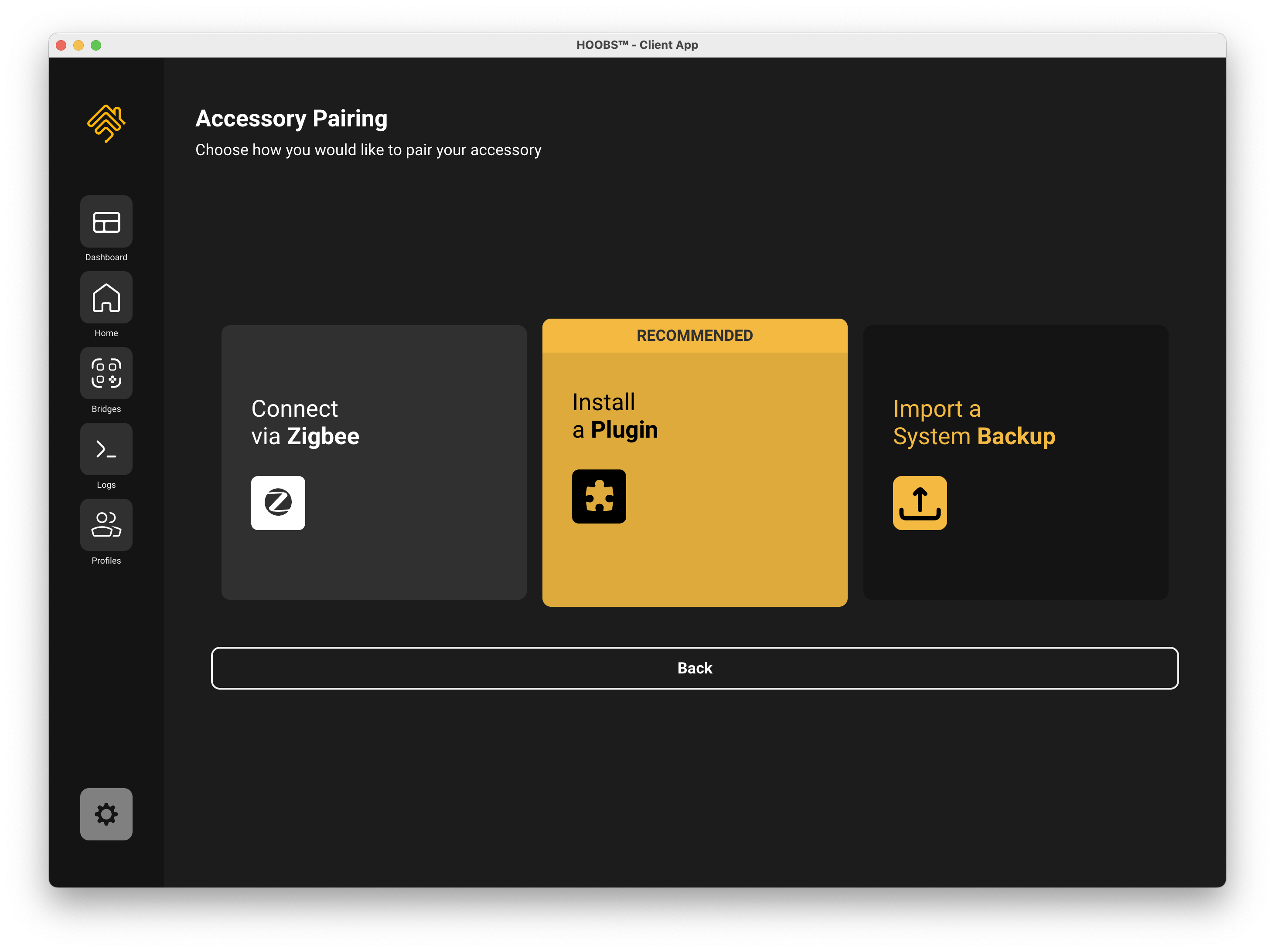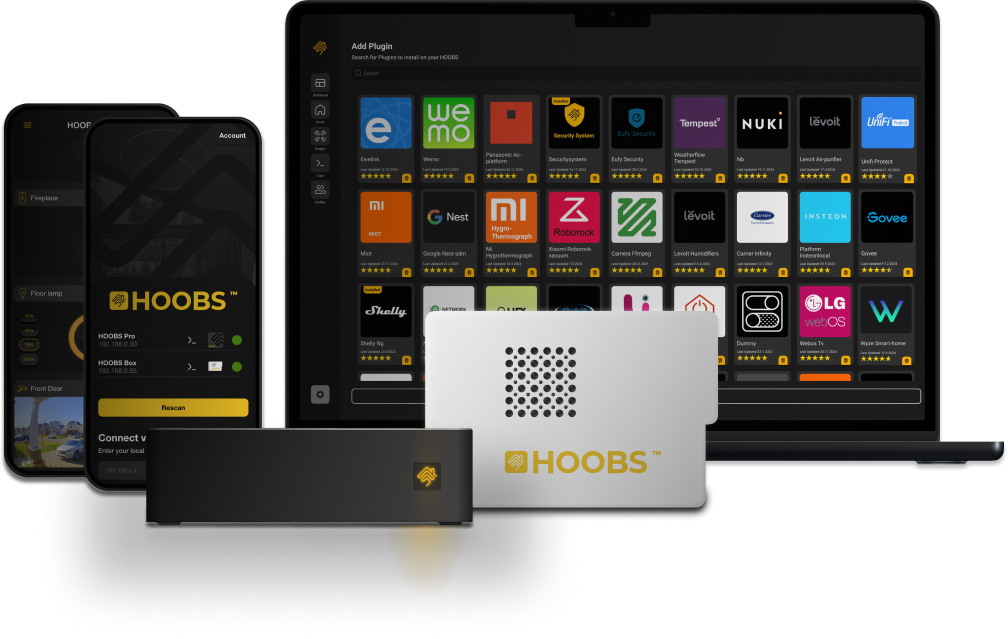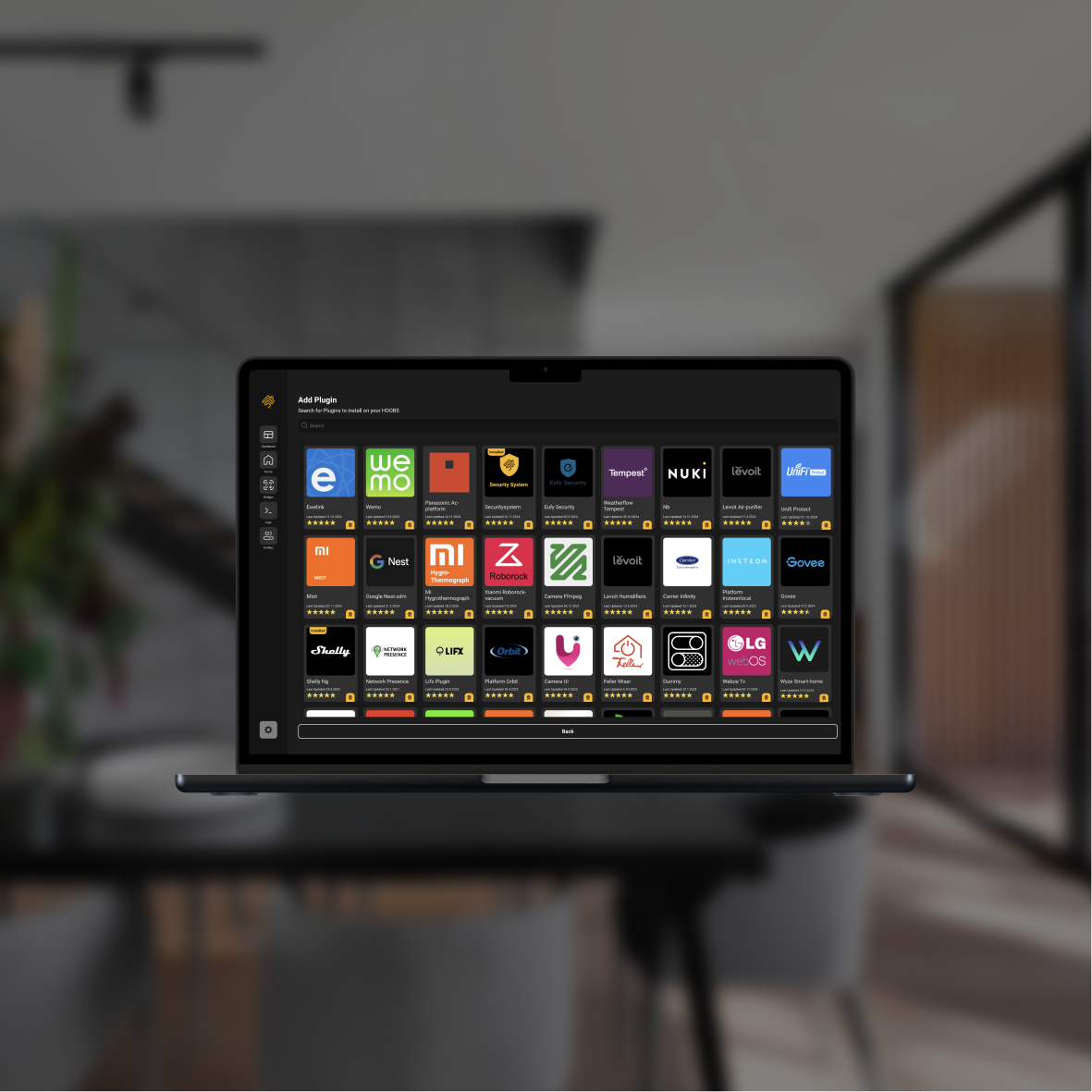
Welcome to the world of smart home technology, where convenience, efficiency and innovation come together to improve your living experience. As a beginner, you may feel overwhelmed by the variety of devices and ecosystems available. This blog will guide you from setting up your first HOOBS Box, to adding devices, to understanding the benefits of a brand-independent and ecosystem-compatible smart home.
Category: Blog
Last updated: January 10, 2025
Reading time ~3.1 minutes
Total Views: 10,921
HOOBS makes smart home integration seamless, even across platforms that typically don’t play well together. If you’re new to HOOBS, one of the most exciting features is the plugin library at plugins.hoobs.com, where you can unlock the power of thousands of compatible devices. In this guide, we’ll walk you through installing plugins, managing bridges, and adding your setup to Apple Home. Let’s dive in!
Installing a Plugin with HOOBS
Plugins are the heart of HOOBS, allowing you to connect devices from different ecosystems. Follow these steps to install a plugin:
Access the HOOBS App
Open the HOOBS app on your device (available on iOS, Android, or desktop).
Navigate to the dashboard, where you’ll see a user-friendly interface.
Click on + Add Accessory
Browse the Plugin Library
Visit the plugin library directly in the HOOBS app or at plugins.hoobs.com.
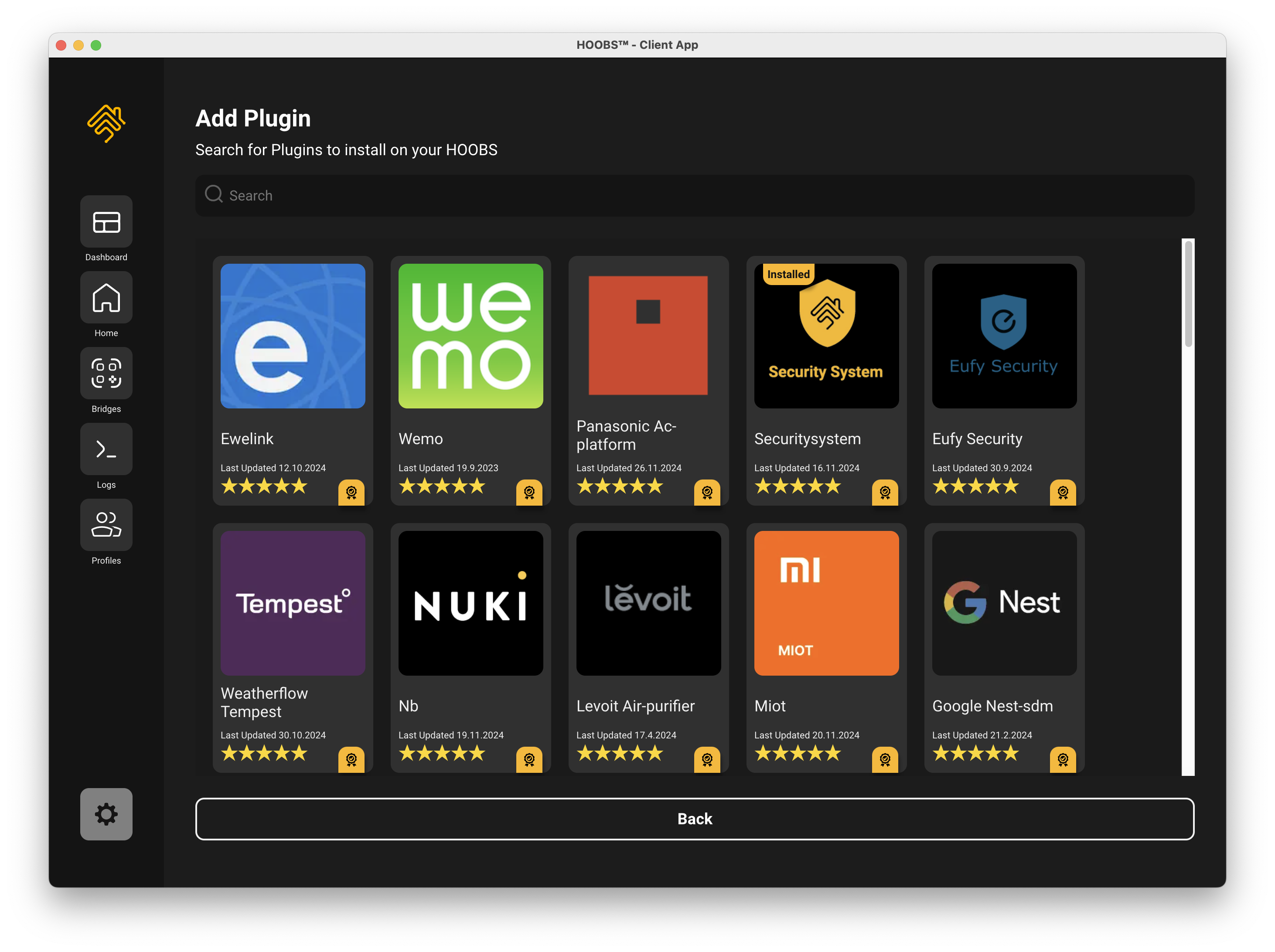 Use the search bar to find plugins for your specific devices or ecosystems. For example, search for “Ring” if you’re integrating a Ring doorbell.
Use the search bar to find plugins for your specific devices or ecosystems. For example, search for “Ring” if you’re integrating a Ring doorbell.
Install the Plugin
Select the plugin from the search results and click Install.
Follow any on-screen prompts to complete the installation. HOOBS simplifies the process, so even first-timers can handle it without stress.
Configure the Plugin
After installation, navigate to the plugin settings. Each plugin has specific configuration requirements, such as entering credentials or customizing device preferences.
Save your settings and restart the bridge if prompted.
Managing Bridges in HOOBS
Bridges are virtual environments in HOOBS that group and manage plugins. They keep your smart home setup organized and running efficiently.
Create a New Bridge
In the HOOBS dashboard, click on the Bridges tab.
Select + Add Accessory install a Plugin and give the Brudge a name that reflects its purpose (e.g., “Lighting Bridge” or “Security Bridge”).
Monitor and Manage Bridges
HOOBS provides detailed status updates for each bridge. If something goes wrong, the error logs make troubleshooting straightforward.
Restart individual bridges if needed without affecting the rest of your system.
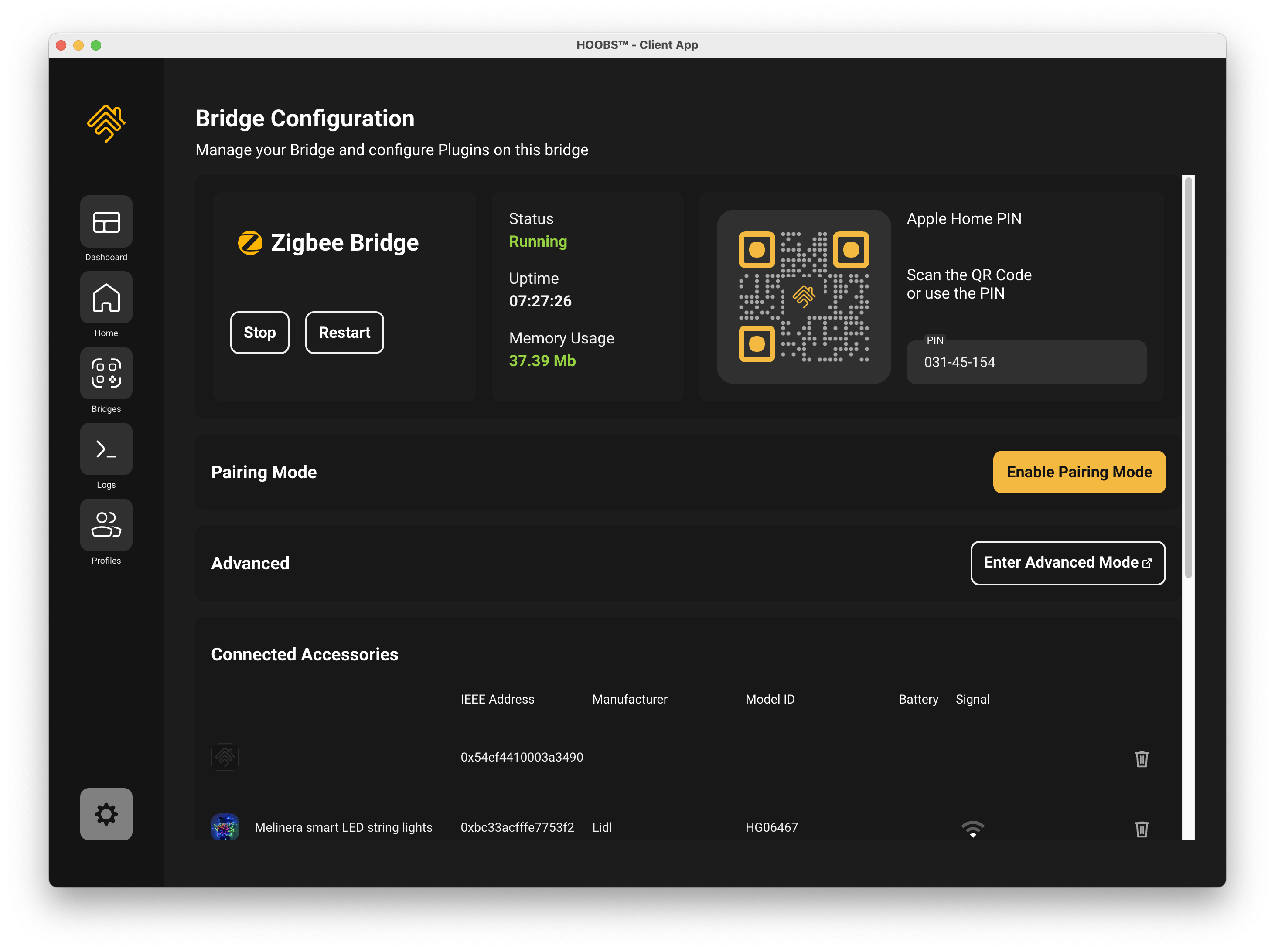
One of HOOBS’s most powerful features is its ability to bring non-HomeKit devices into Apple’s Home app. Here’s how to add your HOOBS setup to Apple Home:
Find the HomeKit QR Code
Each HOOBS bridge generates a unique HomeKit QR code. You can find this code in the HOOBS dashboard under the Bridges tab.
Open the Apple Home App
On your iPhone, iPad, or Mac, open the Apple Home app.
Tap the + button and select Add Accessory.
Scan the QR Code
Use your device’s camera to scan the QR code displayed in HOOBS.
Follow the prompts to assign the bridge to a room and customize its name.
Test Your Devices
After pairing, your devices should appear in the Home app. Test their functionality to ensure everything is working smoothly.
Why Use HOOBS for Your Smart Home?
HOOBS simplifies the process of uniting smart home devices from different platforms. By offering a vast plugin library, intuitive bridge management, and seamless integration with Apple Home, it’s the ultimate tool for creating a connected home.
Final Thoughts
Installing plugins, managing bridges, and adding devices to Apple Home with HOOBS is a straightforward process that unlocks endless possibilities for your smart home. Whether you’re integrating smart lights, security systems, or sensors, HOOBS ensures everything works together harmoniously.
Ready to get started? Visit the HOOBS Plugin Library and explore the vast array of options to enhance your smart home today! 😊
Share This Article with Your Friends
Unleash the full potential of your smart home
“Our dedication has always been to unify and simplify your smart home experience”
“We take it a step further by making home automationeasy for your everyday life, ensuring everything works seamlessly and effortlessly for you.”