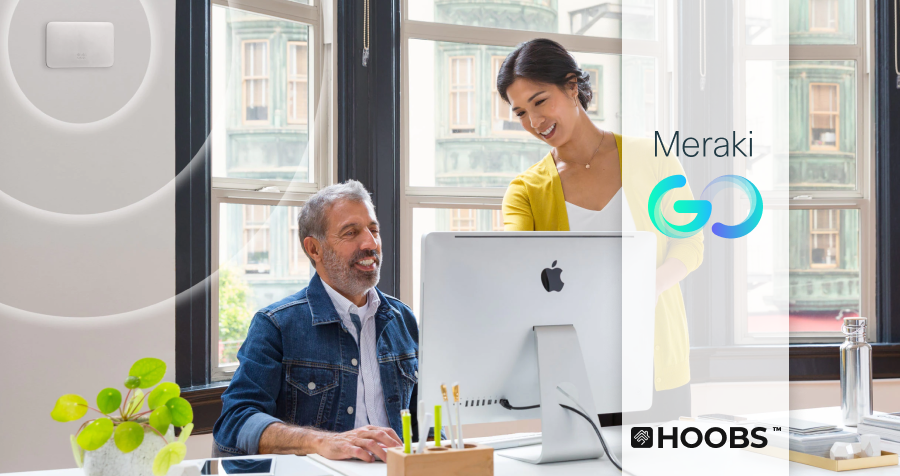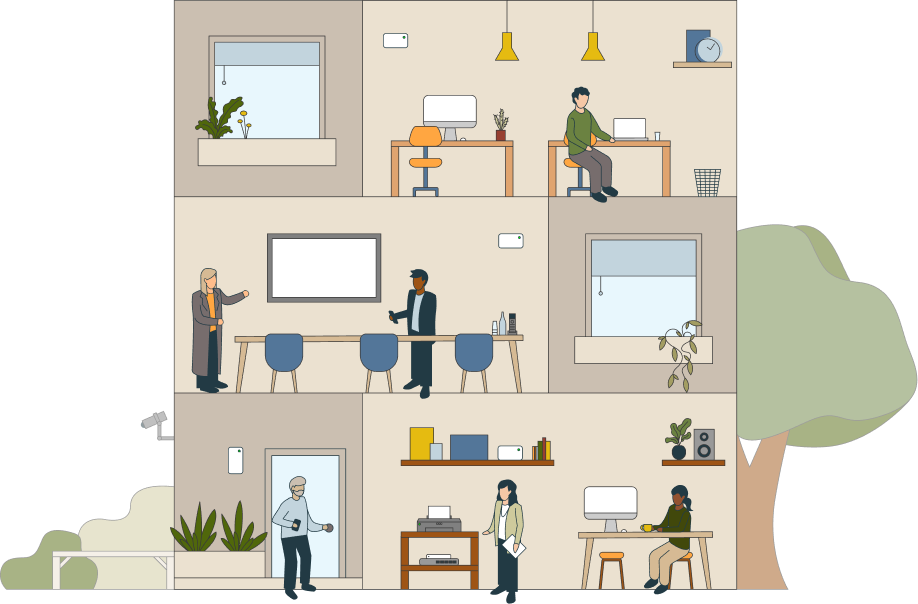Categories: Network
In the world of smart home technology, creating a unified ecosystem where all your devices work together can be challenging. If you’re a HOOBS user and want to integrate your Meraki devices with Apple HomeKit, HOOBS offers a powerful solution. This guide walks you through the process of bringing your devices into your home automation setup effortlessly. Looking to make your home smarter and more convenient? HOOBS makes it easy to connect and control all your smart home devices in one place. Whether you have accessories from different brands or want a seamless way to manage them, HOOBS has you covered.
Last Modified: January 30, 2025
Total Views: 5,675
Reading time ~2.4 minutes
Approx. Time to Setup ~4.6 minutes
Categories: Network
In the world of smart home technology, creating a unified ecosystem where all your devices work together can be challenging. If you’re a HOOBS user and want to integrate your Meraki devices with Apple HomeKit, HOOBS offers a powerful solution. This guide walks you through the process of bringing your devices into your home automation setup effortlessly. Looking to make your home smarter and more convenient? HOOBS makes it easy to connect and control all your smart home devices in one place. Whether you have accessories from different brands or want a seamless way to manage them, HOOBS has you covered.
Reading ~2.4 minutes
Time to Setup ~4.6 minutes
Developer: grzegorz914
Latest Version: 1.5.22
Daily Installations: 11
Total Installations: 24219
Developer: grzegorz914
Latest Version: 1.5.22
Daily Installations: 11
Total Installations: 24219
If you’re a smart home enthusiast or just getting started on making your home intelligent, you might have come across terms like “Meraki” and “smart home control.” Meraki, while traditionally known for networking solutions, has extended its reach into smart home automation via plugins that can integrate seamlessly with a platform like HOOBS. Today, we’re going to dive into what the Meraki Control Plugin can do for your smart home, how to install and configure it using HOOBS, the supported accessories, and some automation ideas to make your life easier.
What Can You Do with the Meraki Control Plugin?
The Meraki Control Plugin is a powerful addition to your smart home setup, allowing you to integrate and control your Meraki devices effortlessly. With this plugin, you can manage network access, control devices, monitor traffic, and even shut down or power up devices based on your needs. This means greater control over your network and its connected devices — and the best part is, you can do it all from the comfort of your Apple ecosystem.
Here are 3 Automations You Can Achieve with Accessories Added via the Meraki Control Plugin to Apple Home
- Network Access Control: Want to ensure your kids’ devices are offline during dinner or homework time? Set up a simple automation within the Apple Home app to disable Wi-Fi access to specific devices at set times. It’s an easy and effective way to manage screen time.
- Guest Network Activation: Hosting a party or some friends for a game night? Use the Meraki Control Plugin to automate the activation of a guest network when guests arrive. You can even set it to deactivate at the end of the party to ensure your main network stays secure.
- Device Activity Monitoring: Gain insight into when and how your devices are accessing the network with automation that sends you a notification through the Home app whenever specific devices connect or disconnect. This not only enhances security but also helps you understand your network’s usage patterns.
Wrap-Up
Using the Meraki Control Plugin with HOOBS is a great way to add functionality and security to your smart home network. Whether it’s installing a controlled guest network, scheduling Wi-Fi access for your kids, or monitoring the devices on your network, the possibilities are vast. And the best part? With HOOBS, integrating Meraki into your smart home has never been easier.
To make the most of your smart home experience, explore more on our HOOBS Blog where we share tips, updates, and guides just like this one. Whether you’re in the market for a HOOBS Pro or need the simplicity of the HOOBS Box, we’re here to support your journey to a more connected and intelligent home. Happy automating!
How to Install Meraki on HOOBS
1. Install the Meraki Plugin
- Open the HOOBS app on your device.
- Navigate to the Home section.
- Click on +Add Accessories
- Click on Install a Plugin.
- Use the search bar and search for “meraki-control ”.
- Hover over the plugin and then select Install.
2. Configure the Plugin
- After installation, the Circle Status Icon turns Green, Click on It.
- Fill in Plugin Configuration. View Plugin Details for instructions.
- Click on Save Configuration.Circle Status Icon turns Yellow again, the Bridge is restarting.
- Once restarted the Accessories will automatically appear on the Home Screen in HOOBS.
How to add your Meraki Devices to Apple Home
1. Open the Apple Home app on your iPhone, iPad, or Mac.
2. Tap the ”+” icon in the top right corner and select Add Accessory.
3. Scan the QR Code displayed on the HOOBS Bridge page of Meraki.
4. Follow the prompts to complete the pairing process.
5. Once paired, your connected devices will automatically appear in the Apple Home app, ready to be controlled and automated.
Recommended Accessories
Take Control of your Meraki Devices Today
By integrating Meraki devices with HOOBS, you’re unlocking the true potential of your smart home. Imagine your Accessories just work seamlessly with other Apple Home-enabled devices. This integration empowers you to create a smarter, more personalized living experience.
Don’t wait — transform your home into a fully connected ecosystem. Head to your HOOBS app now, install the Meraki plugin, and take control of your smart home like never before!
Have questions or feedback? Contact us via our Support
Have you achieved something amazing with Meraki and HOOBS?
Whether you’ve transformed your daily routine, solved a challenging problem, or unlocked new possibilities, we’d love to hear about it! 🌟
Your journey can inspire and empower others to take the next step toward their own success. By sharing your story, you’ll not only showcase your accomplishments but also help us highlight the incredible ways HOOBS is making a difference in people’s lives.
👉 What’s in it for you?
Inspire Others:
Your experience could guide someone else toward achieving their goals.
Be Featured:
We may spotlight your story on our website, social media, or newsletter..
Don’t wait—Just let us know how HOOBS helped you succeed. No story is too big or small; every achievement matters!
Together, we grow stronger, build connections, and celebrate the amazing things we can accomplish. Thank you for being part of this journey! 💬✨
Share This Article with Your Friends
Unleash the full potential of your smart home
“Our dedication has always been to unify and simplify your smart home experience”
“We take it a step further by making home automationeasy for your everyday life, ensuring everything works seamlessly and effortlessly for you.”