Hover over the Bridge shows you the state of the Bridge running/stopped and 2 options:
- Scan -> Shows you the QR Code of the Bridge to connect to your Smarthome

Example of the QR Code Scan Modal for Apple Home
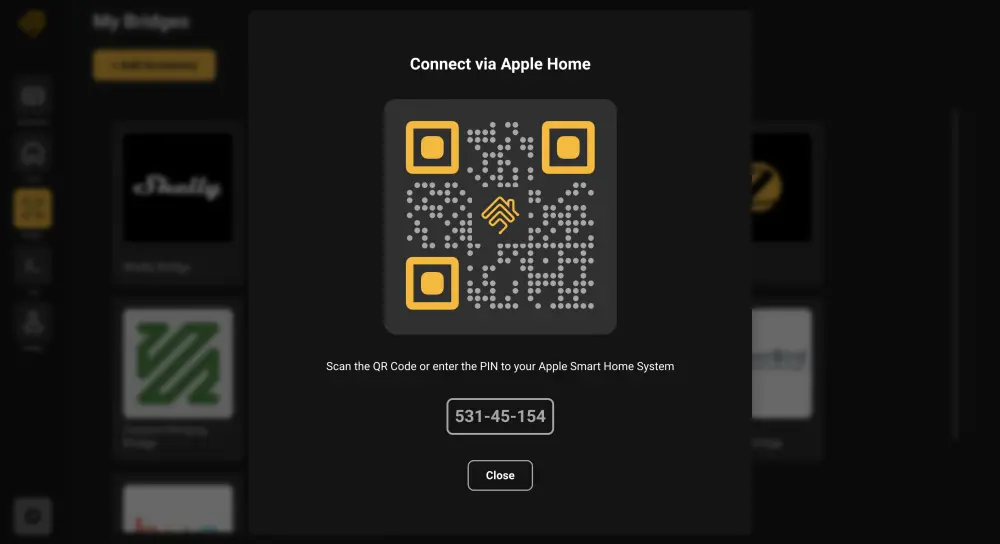
- Configure -> Bridge Configuration

Each bridge you create gets its own QR code so you can separate plugins to 1 per bridge for improved system stability.
If one plugin misbehaves, the rest of your plugins are not affected.
Start by installing a plugin and you will be prompted to create a bridge.
Once it’s installed and configured, proceed to the bridges page from the left menu and scan it into Apple Home.
For further information, here is the documentation for the Bridges Screen
How to add your Where is the QR Code for Apple Home? Devices to Apple Home
1. Open the Apple Home app on your iPhone, iPad, or Mac.
2. Tap the ”+” icon in the top right corner and select Add Accessory.
3. Scan the QR Code displayed on the HOOBS Bridge page.
4. Follow the prompts to complete the pairing process.
5. Once paired, your Devices will automatically appear in the Apple Home app, ready to be controlled and automated.