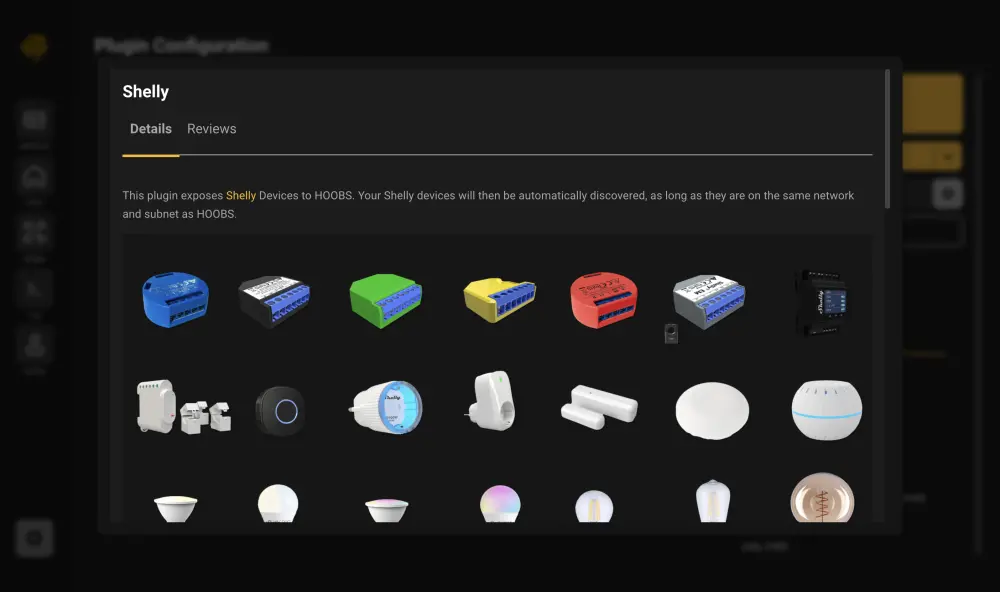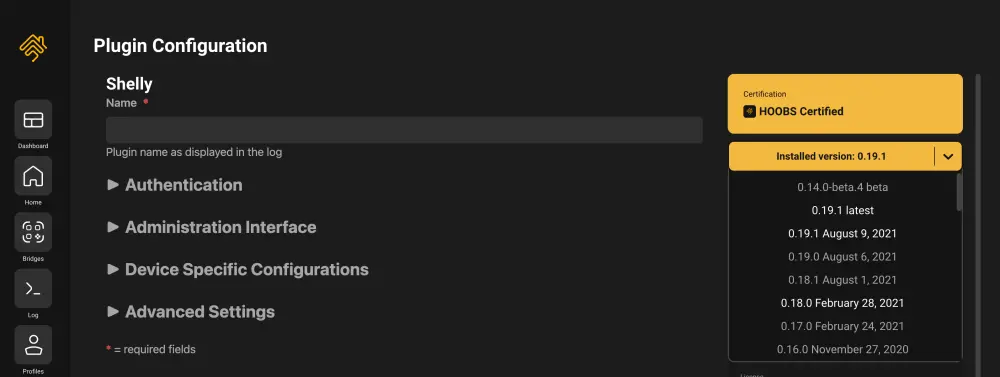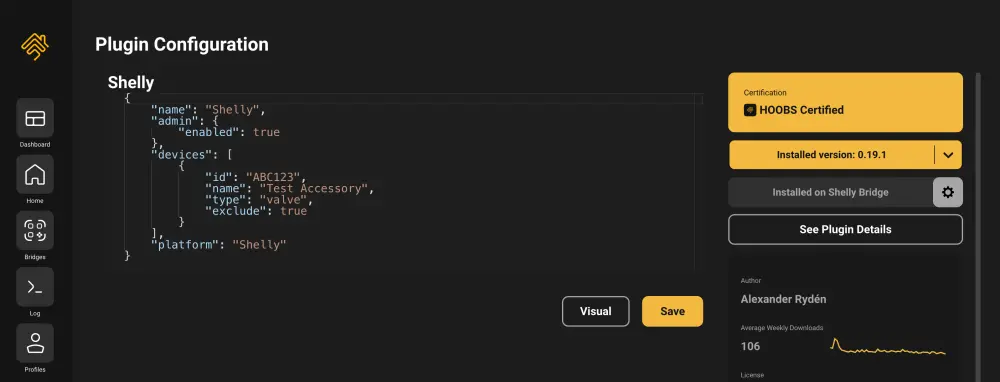Plugin Configuration is available from two places.
Via Guided Installation after Plugin installation, clicking on the green Background Task Cirle
or via Bridge Configuration, click on the gear icon to the right of the listed Plugin.
You can configure your installed Plugin with these next steps.
Depending on the Plugin you are configuring this screen will look slightly different.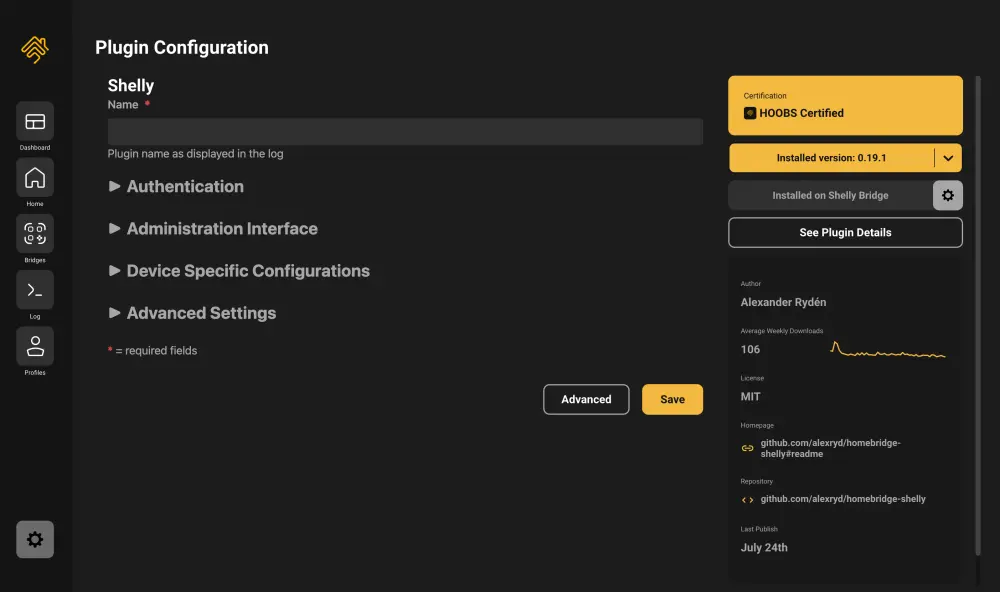
Fill in the needed Information. You will find additional information by clicking See Plugin Details
You can switch between those screens without loosing the Information already filled into the Plugin configuration.
After filling in all Information into the Plugin Configuration you can click on Save.
This will save the configuration, restart the Bridge and brings you to the Bridge Configuration Screen.
Additional Options:
Version Change
You can choose which Version of the Plugin you like to use. You can easily switch back an forth in Plugin Versions using the Dropdown.
Advanced Configuration
Expert Mode! Be careful what you change in the Advanced Configuration. This might break the Bridge the Plugin is installed on and you need to deleted and reinstall the Plugin and/or recreate the Bridge.