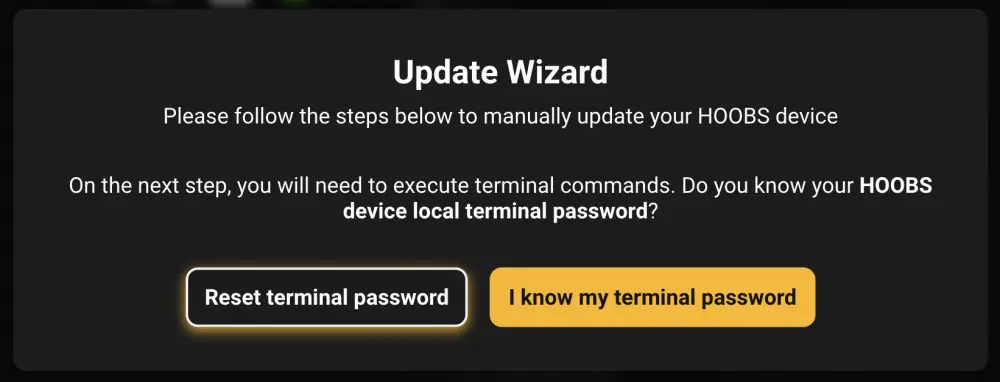Before using this manual guide, try to update via HOOBS 5 Apps
If the Automatic Upgrade fails, you can follow the Manual guide button.
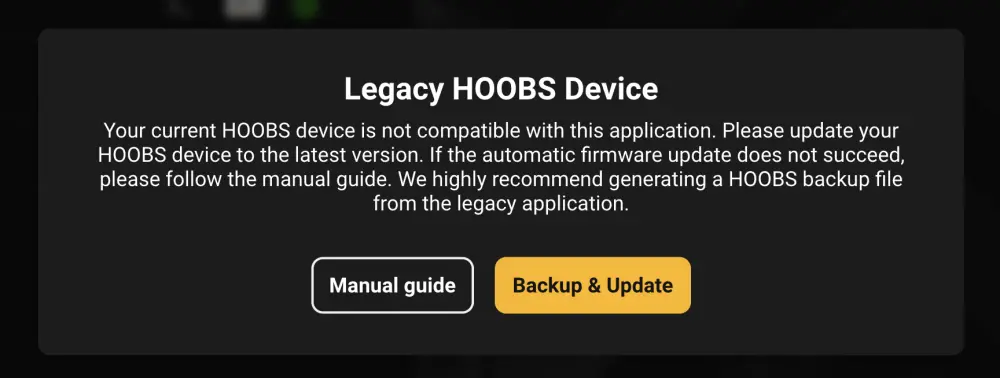
Choose, Reset your terminal password or I Know my terminal password
You need to Login to the Terminal
Login: hoobs
This is always hoobs (followed by Enter)
Password: * * * * * * * * * *
This is the newly set terminal password or your terminal password you had set before (followed by Enter)
After Successful login you should see this screen.
Execute the following commands in terminal
Type in this command:
sudo apt-get update
(followed by Enter)
This will update all the software packages needed for the Upgrade
it will ask you for the terminal password again:
Type in the terminal password again (followed by Enter)
let the command run through (approx 1 minute)
once it’s finished the package updates your should see this screen again:
Type in this command:
sudo apt-get upgrade
(followed by Enter)
it will ask you to confirm the Space used for the upgrade
Type in the letter Y to continue
(followed by Enter)
This will upgrade your system to HOOBS 5
The upgrade will take several minutes up to 20+ minutes. It’s a major upgrade of the system on your device.
once it’s finished the Upgrade your should see this screen again:
Now type in this command:
sudo reboot
This will reboot your system into HOOBS 5
You can now click on Complete
wait for the HOOBS Device to reboot (2-3 minutes) and perform a new network scan on the HOOBS 5 App
You can now login to your HOOBS Device
If you’re unable to upgrade the firmware to HOOBS 5 manually or have any other questions, do not hesitate to get help