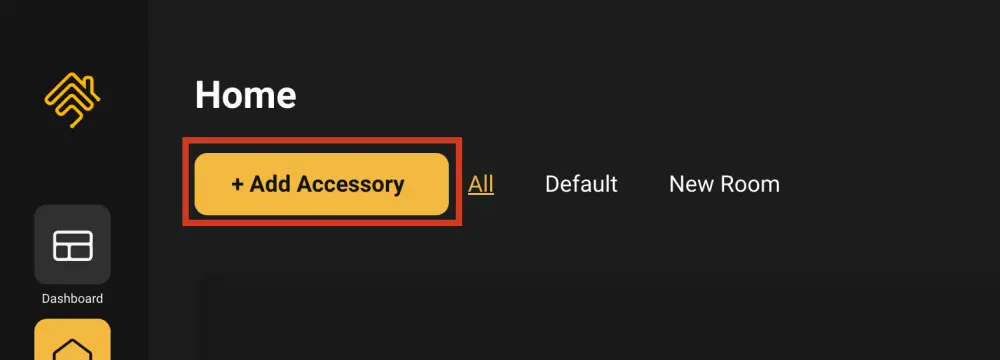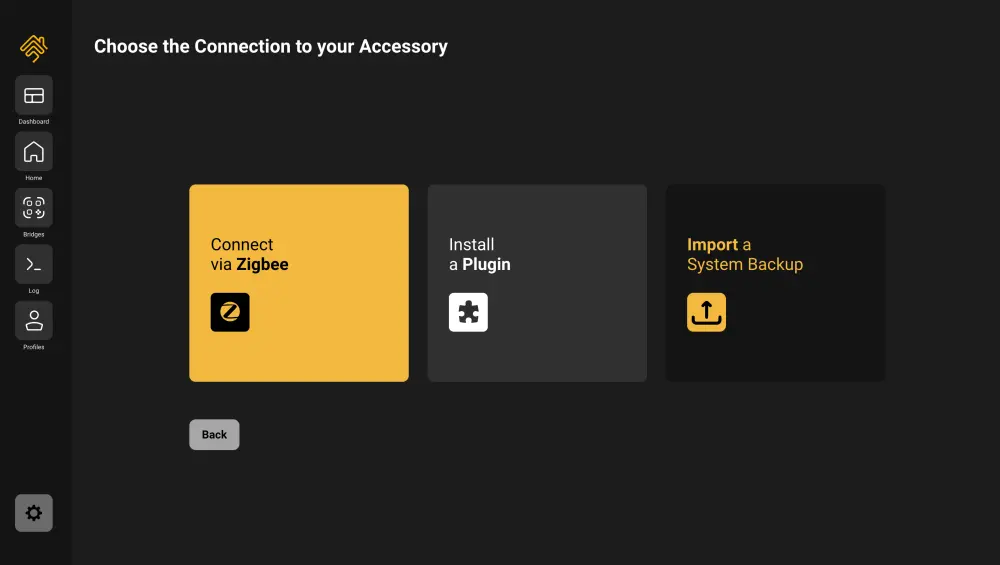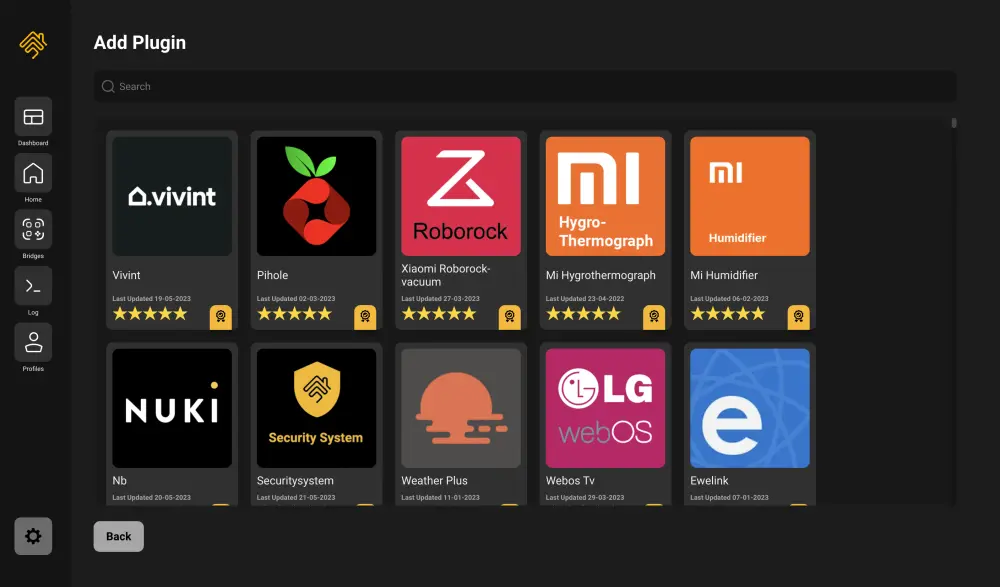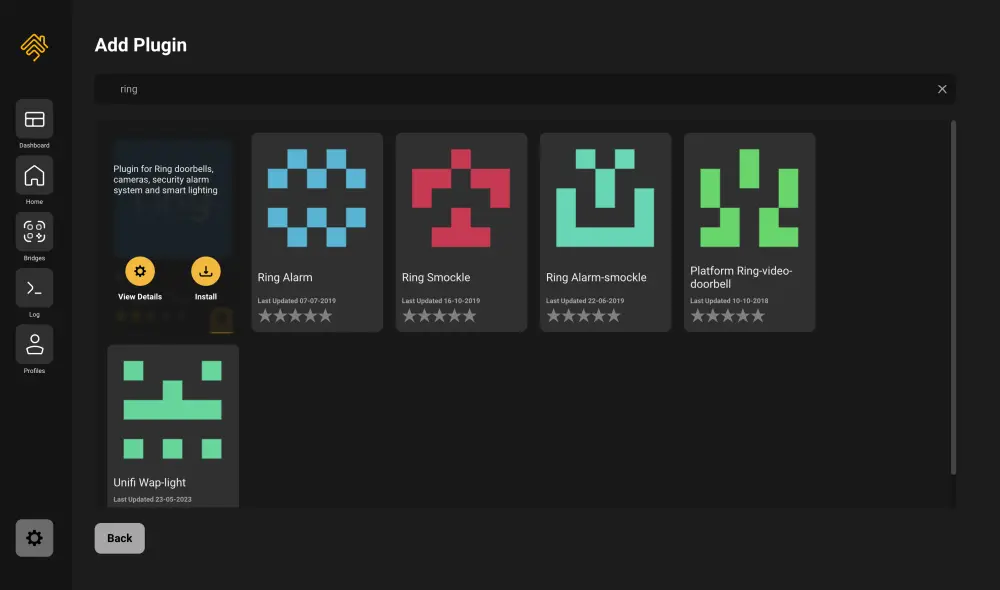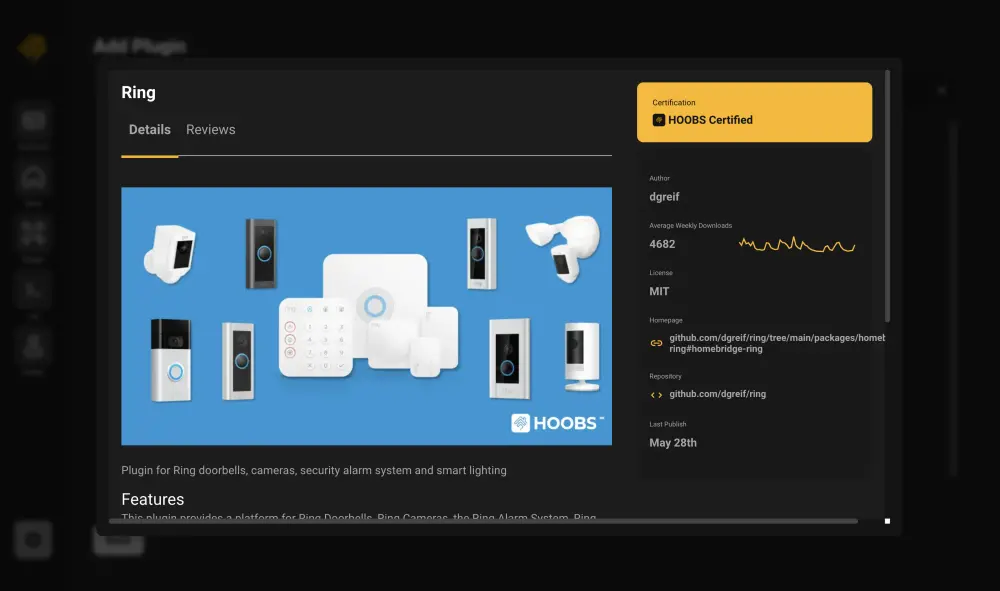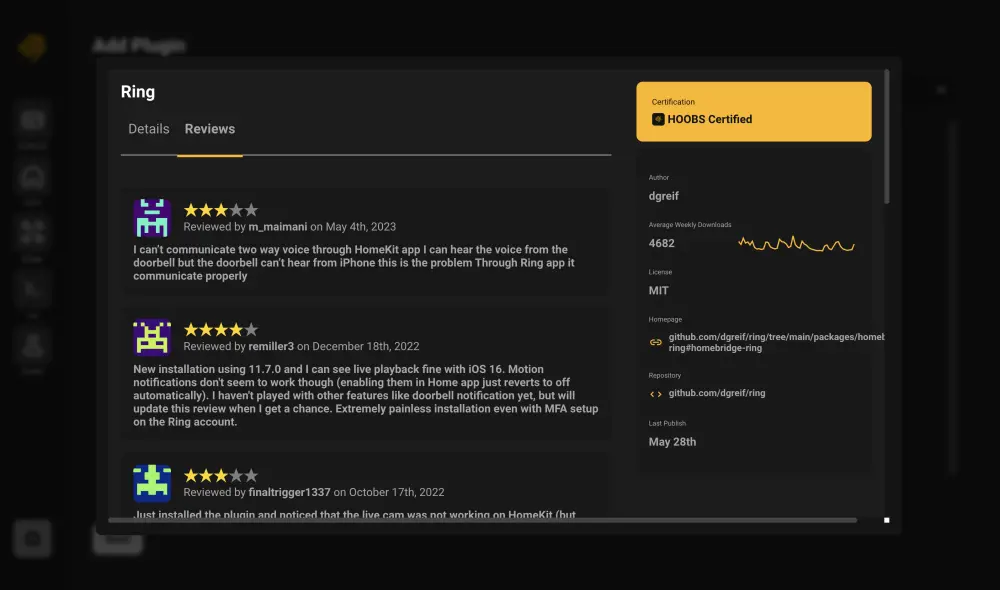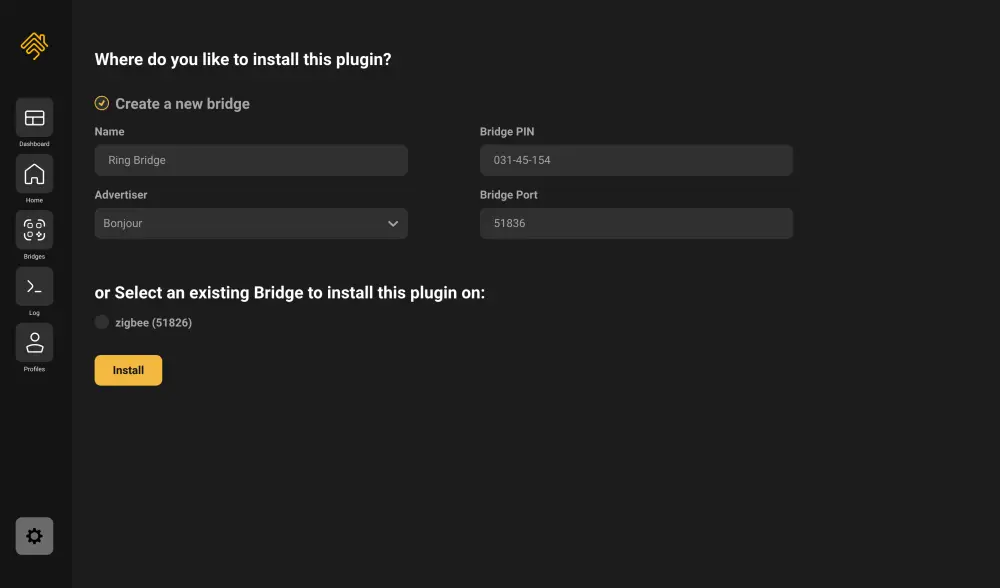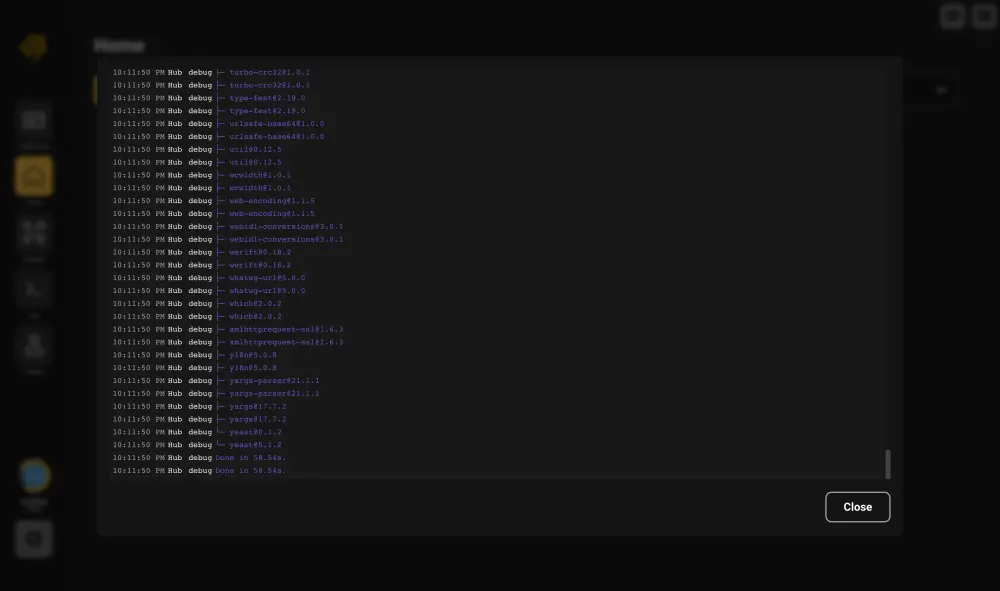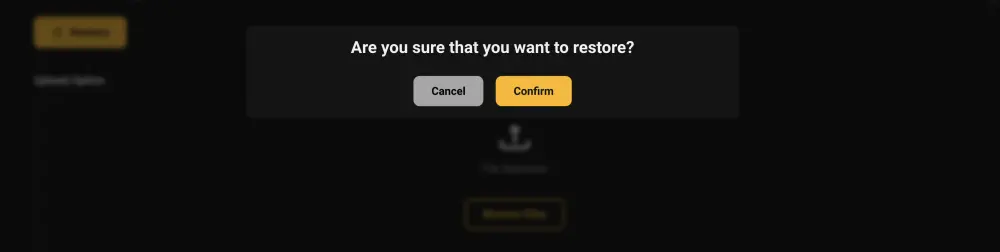+ Add Accessory
There are multiple option to get to the Guided Installation from within the App:
From the Dashboard, Home or Bridges Screen there is a Button + Add Accessory
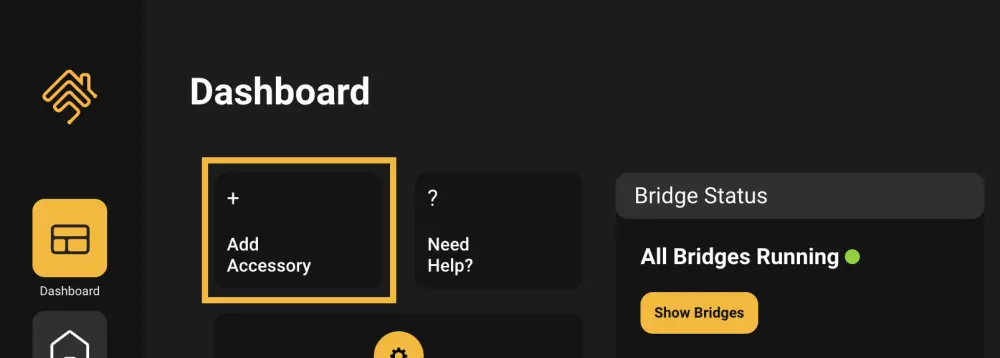
Choose the connection to your Accessory
Install a Plugin
You can browse the Plugin Library or search for a specific Plugin.
You can hover each Plugin to see a short description of the Plugin.
There are 2 options visible:
- View Details
- Install
View Details
shows Plugin Detail view, where you can find all informations about the Plugin and see reviews and statistic informations.
Install
Click on Install if you want to install the Plugin. This will bring you to the Bridge create / selection screen.
Bridge create / selection
You can Create a new Bridge, Change the PIN if you like to. Choose the Advertiser for the Bridge. Change Port if needed.
All these options are automatically filled in, there is no need to edit these entries.
Bridge Advertiser: Bonjour and Ciao are for Apple Home connection only.
Matter (only on HOOBS™ Pro Hardware) works with Apple Home, Google Home and Amazon Alexa.
or you can Select an existing Bridge to install the Plugin on.
Click on the Install Button. This will bring you to the Home Screen and starts the Installation Process in the Background.
You can use HOOBS normally while the Plugin is installed in the Background.
You will see a Background Task Circle running above the Gear Icon in the Menu.
During the installation (can take only moments to several minutes, depending on your internet connection speed) you can click on the circle to follow the installation progress in the Logs.
Once the installation is done you can click on the green circle to to to the Plugin Configuration Screen.
Import a System Backup
You can Upload a System Backup via Drag and Drop or click on Browse File to select the Backup on your Device.
A confirmation prompt will pop up and you need to confirm the restore process.
This will Log you out of the HOOBS Client App and the Device will restore the Backup.
This may take several minutes depending on how many Bridges/ Plugins/ Accessories you have.
After Successful restore you should be back online with a steady Yellow LED on the front of the Device and you can Login again.