The HOOBS™ command line interface is the software that manages bridges. Below is a list of commands and actions available in the HOOBS™ CLI.
Hub (Daemon)
This starts the hub service. This is needed to manage the bridges. It is also the default command when no other command is defined.
sudo hoobsd hubAvailable options
| Flag | Description |
|---|---|
| -d, –debug | Turn on debug level logging |
| -v, –verbose | Turn on insane verbose logging |
| -p, –port | Override the defined hub port |
| -o, –orphans | Keep cached accessories for orphaned plugins |
| -c, –container | This changes the paths needed for Docker containers |
Bridge (Daemon)
This starts bridges.
sudo hoobsd bridge -b 'my-bridge'Available options
| Flag | Description |
|---|---|
| -d, –debug | Turn on debug level logging |
| -v, –verbose | Turn on insane verbose logging |
| -b, –bridge | Define the bridge to start, can be the name or id |
| -p, –port | Override the port defined on the bridge |
| -o, –orphans | Keep cached accessories for orphaned plugins |
| -c, –container | This changes the paths needed for Docker containers |
If an bridge name is not included the default is default
Service (Daemon)
This controls the service installed on the system. To create the service use the HOOBS™ CLI.
sudo hoobsd service startAvailable actions
| Action | Description |
|---|---|
| start | This will start the defined bridge |
| stop | This will stop the defined bridge |
| restart | This will restart the defined bridge |
Available options
| Flag | Description |
|---|---|
| -d, –debug | Turn on debug level logging |
Install
This initializes the system. It creates the special hub bridge. The hub bridge is a control hub for all other bridges.
sudo hbs installAvailable options
| Flag | Description |
|---|---|
| -p, –port | Sets the port for the hub, if not set the CLI will ask you |
| -s, –skip | This will skip the systemd or launchd service create |
| -c, –container | This changes the paths needed for Docker containers |
Bridge
This controls bridges on the system. It can be used to list, create and remove bridges.
This also creates and starts systemd and launchd services. If your system doesn’t have either of these systems, the CLI will not attempt this.
Add
alias create
This will create an bridge.
sudo hbs bridge createAvailable options
| Flag | Description |
|---|---|
| -b, –bridge | Defines a name for the bridge |
| -p, –port | Sets the port for the bridge |
| -a, –advertiser | Sets the bridge advertiser |
If the bridge name, port or advertiser is not set the CLI will ask for this information.
Cache
This will display cached accessories for a bridge.
sudo hbs bridge cacheAvailable options
| Flag | Description |
|---|---|
| -b, –bridge | Selects a bridge |
If the bridge name or port is not set the CLI will ask for this information.
Purge
This will purge all persisted and cache files for a bridge.
sudo hbs bridge purgeAvailable options
| Flag | Description |
|---|---|
| -b, –bridge | Selects a bridge |
| -u, –uuid | Remove a specific accessory from the cache |
If the bridge name or port is not set the CLI will ask for this information.
This will require you to re-pair with Apple Home.
Remove
alias rm
This will remove an bridge.
sudo hbs bridge removeThis will remove all configs and plugins.
Available options
| Flag | Description |
|---|---|
| -b, –bridge | Defines bridge to be removed |
| -s, –skip | This will skip the systemd or launchd service create |
| -c, –container | This changes the paths needed for Docker containers |
If the bridge name is not set the CLI will ask for this information.
Export
This will export an bridge to your current working directory.
cd ~/backups
sudo hbs bridge exportThis will need to be ran with elevated permissions. You will need to chmod the file if you want to work with it.
Available options
| Flag | Description |
|---|---|
| -b, –bridge | Defines bridge to export |
| -c, –container | This changes the paths needed for Docker containers |
If the bridge name is not set the CLI will ask for this information.
List
alias ls
This will show a list of bridges on the system including the hub. It will also show you if the bridge is running.
sudo hbs bridge listPlugin
This allows you to install, remove and list plugins from any bridge.
This will manage the plugin locations, logging and configs. This important because HOOBS™ encrypts your config files.
Even though you can install plugins using npm or yarn, this handles everything that those tools don’t This plugin command is a more secure way of installing plugins.
Add
alias install
This will install a plugin into an bridge.
sudo hbs plugin add my-pluginYou can also define a version using the standard syntax [email protected].
Available options
| Flag | Description |
|---|---|
| -b, –bridge | Defines bridge to install this plugin |
| -c, –container | This changes the paths needed for Docker containers |
If the bridge name is not set the CLI will ask for this information.
Remove
alias uninstall
alias rm
This will uninstall a plugin from an bridge.
sudo hbs plugin remove my-pluginAvailable options
| Flag | Description |
|---|---|
| -b, –bridge | Defines bridge to install this plugin |
| -c, –container | This changes the paths needed for Docker containers |
If the bridge name is not set the CLI will ask for this information.
Update
alias upgrade
This will upgrade a single plugin or all plugins from an bridge.
sudo hbs plugin updateor
sudo hbs plugin update my-pluginYou can also define a version using the standard syntax [email protected].
Available options
| Flag | Description |
|---|---|
| -b, –bridge | Defines bridge to upgrade |
| -c, –container | This changes the paths needed for Docker containers |
If the bridge name is not set the CLI will ask for this information.
List
alias ls
This will list plugins for all or a single bridge.
sudo hbs plugin listAvailable options
| Flag | Description |
|---|---|
| -b, –bridge | Defines the bridge to list |
| -c, –container | This changes the paths needed for Docker containers |
If an bridge is not defined, the CLI will include the bridge in the list.
Create
This command is used by developers to quickly create a new plugin project. It will create a new folder for your project and add example files depending on the options you choose.
cd ~/projects
hbs plugin createThis supports many options.
- JavaScript
- Typescript
- Eslint
- Jest
- Nodemon
- GUI plugin
- Config Schemas
Config
This allows you to manually configure HOOBS™. This is the only way other then the GUI to configure HOOBS™. HOOBS™ encrypts config files to project sensitive information.
sudo hbs configThis command can configure the hub as well as bridges.
This uses nano, you may need to install it on your system.
Available options
| Flag | Description |
|---|---|
| -b, –bridge | Defines the bridge to configure |
| -c, –container | This changes the paths needed for Docker containers |
If the bridge name is not set the CLI will ask for this information.
Log
This will display the log from all bridges. You can also use this command to show the log from a single bridge.
sudo hbs logYou can also display debug information after the fact. This comes in handy if you can’t tuen on debug mode.
Available options
| Flag | Description |
|---|---|
| -b, –bridge | Show the log from a single bridge |
| -t, –tail | Set the number of lines to show, default 50 |
| -d, –debug | Show debug messages |
| -c, –container | This changes the paths needed for Docker containers |
Extension
This manages HOOBS™ extensions (features). It can be used to enable system level dependencies, like FFMPEG, and the official GUI.
Extensions are not the same as plugins. A plugin runs on a bridge, where an extension runs on the system, or modifies the hub.
Add
alias install
This enables an extension.
sudo hbs extension add ffmpegAvailable options
| Flag | Description |
|---|---|
| -c, –container | This changes the paths needed for Docker containers |
Remove
alias uninstall
alias rm
This disables an extension.
sudo hbs extension remove ffmpegAvailable options
| Flag | Description |
|---|---|
| -c, –container | This changes the paths needed for Docker containers |
List
alias ls
This will list all available extensions and if they are enabled.
sudo hbs extension listAvailable options
| Flag | Description |
|---|---|
| -c, –container | This changes the paths needed for Docker containers |
System
This command manages the system. You can upgrade HOOBS™, backup and restore the system. You can also clean the caches or completely reset the system.
Versions
alias version
This shows system information and version information. This is useful for checking for Node, HOOBSD and the CLI for updates.
sudo hbs system versionsAvailable options
| Flag | Description |
|---|---|
| -beta | This compares installed versions against available beta versions |
Stable
This will switch to the stable updates branch.
sudo hbs system stableEdge
This will switch to the beta updates branch.
sudo hbs system edgeUpdates from this branch may include bugs
It not recommended to use the edge branch for production devices.
Hostname
This shows or sets the hostname.
sudo hbs system hostnameTo set the hostname, <name> is the hostname you wish to use.
sudo hbs system hostname '<name>'Hostnames should not include spaces or special characters other then dashes.
Upgrade
alias update
This will upgrade HOOBS™ to the latest version. This includes HOOBSD, the CLI and Node.
sudo hbs system upgradeAvailable options
| Flag | Description |
|---|---|
| -t, -test | Dry run an upgrade and test network connectivity |
| -beta | Install available beta versions |
Backup
This will backup your current setup to the current working directory.
cd ~/backups
sudo hbs system backupThis will need to be ran with elevated permissions. You will need to chmod the file if you want to work with it.
Restore
This will restore the system with the file you select
sudo hbs system restore ~/backups/my-backup.zipReset
This will remove all configurations, plugins and bridges from the system. Use this with caution.
sudo hbs system resetThis will keep you backup folder, so it is wise to create a backup before running this command.