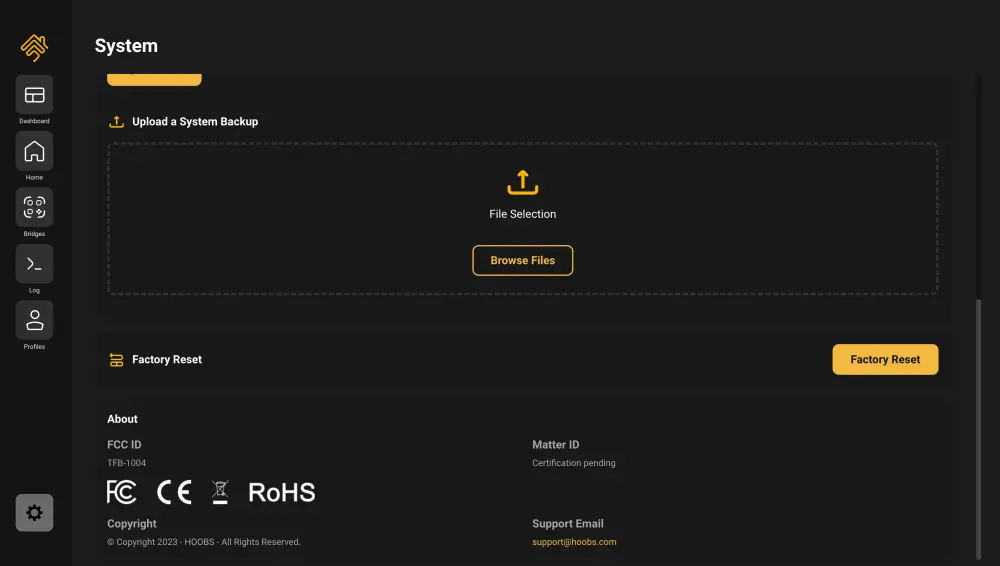You can find the System Settings in the lower left corner of the App.
Click on the Gear Icon to flyout the System Settings menu.
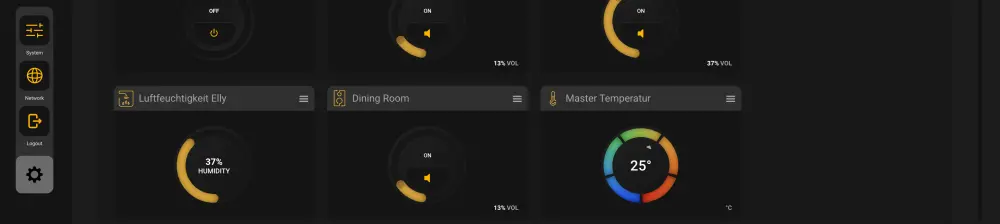
Backup
Click on Create Instant Backup this creates an encrypted hoobs.backup File that downloads to the Device your running the HOOBS Client App on.
This will also create an Automatic Backup Entry that is stored on your HOOBS Device.
Restore from Automatic Backup
HOOBS stores automatic Backups at important system events as Plugin Installation, Bridge Generation
These Automatic Backups are stored locally on your HOOBS Device.
Select the Backup from the list of Automatic Backups and click on Restore
A confirmation prompt will pop up and you need to confirm the restore process.
This will Log you out of the HOOBS Client App and the Device will restore the Backup.
This may take several minutes depending on how many Bridges/Plugins /Accessories you have.
After a successful restore you should be back online and you can Login again.
You will have to confirm this action.
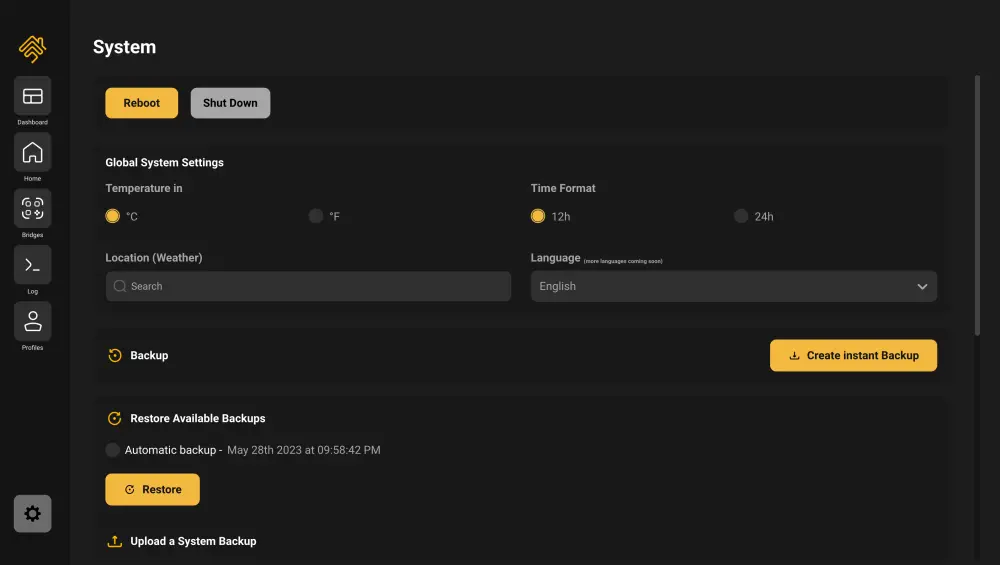
Upload a System Backup
You can upload your Backup via Drag and Drop or click on Browse File to select the Backup from your Device.
A confirmation prompt will pop up and you need to confirm the restore process.
This will Log you out of the HOOBS Client App and the Device will restore the Backup.
This may take several minutes depending on how many Bridges/Plugins /Accessories you have.
After a successful restore you should be back online and you can Login again.